
For Windows 10 (32-bit):
version: 22.3r1.0 build 18209
32-Bit installer (54.7 MB)
For Windows 10 (64-bit):
version: 22.3r1.0 build 18209
64-Bit installer (55.3 MB)
For all versions of the Ivanti Secure Access VPN application, follow the default installation prompts. The simple three-step installation will require to click Next, Install, and Finish.
Click the Start menu, locate the Ivanti Secure Access Client, and click on the application icon. Begin at the Connections window and click the + symbol.

In the Add Connection window, use the follow settings:
Type: Leave on the on the default setting shown below
Name: Type Court VPN
Server URL: Type https://jport.uscourts.gov
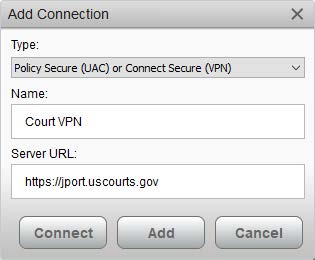
Your connection will now appear in the Connections window. Click the Connect button.

Click the Proceed button.

Enter your JENIE username (not your email address) and password. Check the Save Settings box to save your credentials.

At the Secondary authentication window, type push and check the Save settings box.
Click the Connect button to send an authentication request to your previously configured Duo mobile device.
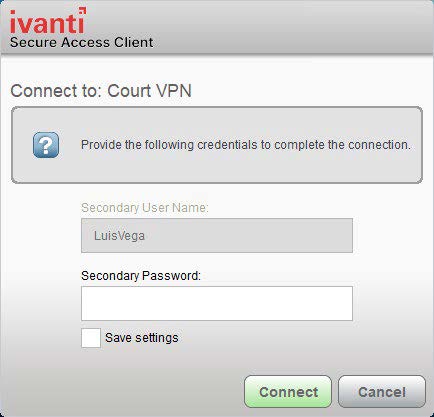
You are now connected to the judiciary VPN.


